Need Help Learning Bulk Uploader?
In response to a question in another thread, I have started this one, for anyone who wants help learning to use the bulk uploader.
Michael, here are pictures of my csv file and of the custom template I created in the bulk lister.

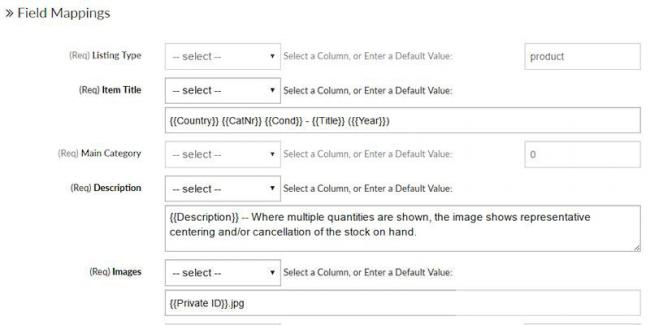
In the csv file, you include columns only for the item specifics which might change from one listing to another. You'll notice there are no columns showing shipping charges, because that is set in the Postage Setup page. There is also no column to specify my image. When I scan my stamps, each image is named according to the date of the scan followed by the sequential number of the scan: e.g. 170209_0001. This image file name is then also used as the Private ID number for the stamp. In the bulk-lister template, in the Images box, I specify to use the Private ID number appended with .jpg, and the system inserts the corresponding image (which has already been bulk uploaded) into the listing.
In the bulk-lister template, you can build your standard listing title by inserting the names of your csv file column headings into the Item Title box. I use the Country, CatNr, Cond, Title, and Year columns.
Likewise, in the Description box, you couold simply choose from the dropdown selection box, which column to use in the Details tab of your listing, or, as I did, specify in the Description box the name of the column to use, and also add any boilerplate text you want to appear in every listing.
I can't tell you how many listings I can do per hour, because I've just simply never timed it. But, it would easily exceed 60 per hour if only because of the time saved at the "Insert Image" stage of the manual listing process. You also save all the time of clicking page after page to complete the listing, and then clicking again to "List similar." When I do a bulk upload session, I can just put my stack of stamps in front of me, flip through each one, entering the catalog numbers in the csv file, then start again, entering Year, the again entering Title, etc.
Since the majority of my listings are MNH Complete sets, I will prefill those columns as such, and then flip through the stack again, changing the text as necessary for stamps that are neither MNH nor Complete.
I realize, if one is not familiar with using a csv file, the process might seem daunting, and my explanation might just sound like a bunch of mumbo-jumbo. But, if you have some time on your hands, I would encourage you to learn the bulk upload process. You can easily learn by trial and error, by creating and uploading files of only 2 or 3 listings (or just 1, for that matter), and then deleting those mistakes, until you have the process down pat.
(Note: I have 2 Condition columns in my csv file, because the Condition field in the bulk lister requires never-hinged stamps to be listed in the format "mint-nh-" but I don't want that specific text in my title. So I created a second condition column where I can use my preferred "MNH" and I specify that column heading in the Item Title box.)
I'll be glad to answer any other questions from you or others about the bulk uploader. And while I don't mind private messages, I think it would be better to post them on the discussion board so other members may benefit from the information.
Ted
https://www.hipstamp.com/store/tatyszka-stamps
Michael, here are pictures of my csv file and of the custom template I created in the bulk lister.

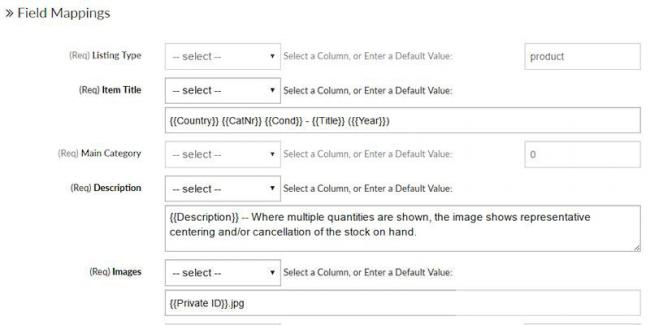
In the csv file, you include columns only for the item specifics which might change from one listing to another. You'll notice there are no columns showing shipping charges, because that is set in the Postage Setup page. There is also no column to specify my image. When I scan my stamps, each image is named according to the date of the scan followed by the sequential number of the scan: e.g. 170209_0001. This image file name is then also used as the Private ID number for the stamp. In the bulk-lister template, in the Images box, I specify to use the Private ID number appended with .jpg, and the system inserts the corresponding image (which has already been bulk uploaded) into the listing.
In the bulk-lister template, you can build your standard listing title by inserting the names of your csv file column headings into the Item Title box. I use the Country, CatNr, Cond, Title, and Year columns.
Likewise, in the Description box, you couold simply choose from the dropdown selection box, which column to use in the Details tab of your listing, or, as I did, specify in the Description box the name of the column to use, and also add any boilerplate text you want to appear in every listing.
I can't tell you how many listings I can do per hour, because I've just simply never timed it. But, it would easily exceed 60 per hour if only because of the time saved at the "Insert Image" stage of the manual listing process. You also save all the time of clicking page after page to complete the listing, and then clicking again to "List similar." When I do a bulk upload session, I can just put my stack of stamps in front of me, flip through each one, entering the catalog numbers in the csv file, then start again, entering Year, the again entering Title, etc.
Since the majority of my listings are MNH Complete sets, I will prefill those columns as such, and then flip through the stack again, changing the text as necessary for stamps that are neither MNH nor Complete.
I realize, if one is not familiar with using a csv file, the process might seem daunting, and my explanation might just sound like a bunch of mumbo-jumbo. But, if you have some time on your hands, I would encourage you to learn the bulk upload process. You can easily learn by trial and error, by creating and uploading files of only 2 or 3 listings (or just 1, for that matter), and then deleting those mistakes, until you have the process down pat.
(Note: I have 2 Condition columns in my csv file, because the Condition field in the bulk lister requires never-hinged stamps to be listed in the format "mint-nh-" but I don't want that specific text in my title. So I created a second condition column where I can use my preferred "MNH" and I specify that column heading in the Item Title box.)
I'll be glad to answer any other questions from you or others about the bulk uploader. And while I don't mind private messages, I think it would be better to post them on the discussion board so other members may benefit from the information.
Ted
https://www.hipstamp.com/store/tatyszka-stamps


Comments
I am very impressed that you guys can load 60 or more listing per hour as I bet it takes me about an hour to scan 60 listing! The time building the csv file is quick in comparison and does produce consistent listing styles and product information.
I copied an example of my csv file for reference.
https://www.hipstamp.com/store/michaels-covers
Thank you for taking the time to do this. But again the first issue that I need addressed is if one can actually from a practical stand point get a greater number of listings done in the same time frame as opposed to using the listing form. If it can be shown that one can actually do say 80 listings an hour using the bulk lister as opposed to doing 60 listings then it would be worth the time and effort to learn to use it. But if there is no advantage to the number of listings that are done in the same time frame or it can be shown that actually using the listing form is faster then what advantage is there is going through the learning curve on how to use the lister if there is really no advantage to using it?
Some things sound like it should be better in theory but in actual usage some things that seem on the surface to not be as quick as it seems is actually faster.
How would the shipping charges work if you have different charges due to size and weight? Most of the items I do list are fairly standard but I do have some that are a little more to ship as they can not go by first class letter rate. (On the default listing settings I did not set up the individual postage charges but I did set the additional item rate at 0) So the question would be Would the default settings override the shipping and handling on the larger sized items and two if the shipping column is not used would I be correct in assuming that when the listings go up they would use the default shipping settings?
IE What is meant by string and what does it look like when you type it into the fields?
I do understand what is meant by integer and decimal.
When you upload the pictures are they separated by a semi colon,colon,coma or something else? Are the two lines used for indicating multiple pictures two lower case L's or something else?
Iam sure I will have more questions to come so....
I don't use any complicated shipping fields for my covers so I can not help you there.
Mike
String = a sequence of any cahracters(not limited to alpha/numeric). That means you can include special characters, like a dash in semi-postal, or an apostrophe to indicate a year '87.
The two lines used between multiple image filenames is called a pipe (okay, one is called a pipe, making this use a double pipe), and it is found (usually) on the same key as the backslash, above the Enter key.
For weight-based postage, there are 2 columns in the bulk lister template: item_weight (for pounds) and
item_weight_minor (for ounces). Then you would need to enter the shipping weight for each item and then go to your Postage Setup page and, under "Postage Calculation Type," select "Shipping Carriers."
I don't follow this. When you upload your images, you go to Image Manager, and click on the Upload icon, and you will get this prompt:
Click on "Select files to upload," and then navigate to the folder with your images, and select the appropriate ones. In the image below, the blue highlight shows I've selected all the stamps in the 2nd and 3rd rows.
Click on "Open," and they will all be uploaded in a jiffy (or maybe 1.32 jiffies).
I see what you are saying about the multiple images. The other question was when you upload the images how do you separate the individual images? Is that by a colon,semi colon etc?
The question on the postage and handling is if I do not use the postage and handling lines in the bulk lister does it default to what is set up the postage settings? (90% of what I list uses the lowest shipping charge. On the larger size items at this time I most likely would not use the lister as much as I don't have that many to list. And the postage and handling on the larger isalso aflat rate I don't use a weight based on the oversized items) The one question I have is
that if I do set up the default in the postage settings I take it on the larger size items it would not overide what I already have set up for those within the listings correct?
I have downloaded a copy of the csv templates (Have been messing around a bit trying to figure some things out) I get this message box when I try to save the file
Hipstamp.csv may have features not compatible with CSV Do you want to keep this workbook in this format?
To keep this format which leaves out any incompatible features click Yes.
To preserve the features click no. Then save a copy in the latest Excel format.
Top see what may be lost click help.
Huh?
So what do I do with this message box?
If you do not specify shipping weight and cost then it will default to what you have setup in HipStamp.
No need to worry about this at all. A csv file contains straight text without any kind of formatting. That means when you save it as a csv, rather than an excel (.xls) file, it will not preserve any formatting like centered text, or italics.
I apologize, Michael, but, except for the Image column in the csv file, where you separate file names with the double pipe, I don't know of any other step where you need to insert any characters to separate images.
I need to apologize to you as I wasn't quite clear on what I am thinking of. I see what I was looking for as Idid find the drop and drag for the pictures. (Silly me)
Yes the image column is in the file. Now I am assuming this is what I need for the image file name
https://www.hipstamp.com/data/image-manager/aardvaark777/8-1-8.jpg
(I do use the same numbers for both the pictures and private ID's like Ted does)
I think the first thing I can think of Is there something I need to do with the images once they are uploaded into the image manager? Two do the pictures need to be uploaded like a half hour before uploading the CSV file as in Hipstamp needs a little time to get the pictures filed in their system?
On what I was listing I used a three number combo instead of the four number combo in the private id field.
Because I have those stamps in stock books I was listing the private id as book-page-line-stamp when I was saving the pictures I dropped the number for the book because I didn't need it for listing directly on Hipstamp.
Hopefully I have caught it and I can find out tomorrow. LOL
Although I will have to edit the picture numbers that I still didn't get listed yet. (No biggie)
Everybody, it is a learning curve to use the BL. Follow the experts here and you should have no problem after several tries, don't give up, it will come around to you.
Luree,
I figured at first it was going to take a bit to get used to. And I can already see how this is going to be much faster then what I was able to list on Bidstart. Depending on what I what listing on Bidstart I could get up to 100 an hour done. I need to be able to get the listings up faster as right now I am falling further and further behind with the fact I am able to scan them faster then I am able to list them so....
After using it for a day or 2 for a couple of hours it's already getting easier. It just looks difficult at first but it's really pretty simple.
Right now I use something like this and I am not sure the second picture would show up
Picture 1 would be filed by example 123 on the second picture I file it as 123a and I am not sure that would be correct using those in the CSV files.
The only problem I could see with it is that because it may read it that the two would be seen as unique private ID numbers because of the "a" at the end. There may need to be filed something like this 123((1)) and 123((2)) having some sort of special symbols at the end of the picture numbers.
If you use an "Image" column in your car file, even if your images have the same names as your Private ID and you copy and paste the Private ID column to the Image column, it still takes time to click on each cell in the Image column, append the text with ".jpg" and type out the file names of the additional images for each listing.
Since my image file names are the same as my Private ID (with any additional images for the same listing being named with an "a" and "b" etc), I eliminate the Image column altogether, in my CV file, and put the instructions in the template the following way:
In the upload template, in the Image box, do not pick a column heading from the dropdown selection box. Instead, in the customize box, type in the heading for your Private ID inside double brackets, and then type ".jpg". Then repeat this text, but after the closing bracket type "a.jpg" then repeat with "b.jpg" and so forth, for as many times as necessary to accommodate the maximum number of images you think you might ever use in one listing. Let's say you break up albums and sell pages of country collections, and 6 pages is the maximum number of pages in a collection you expect to list.
You scan each page for a total of 6 scans. That listing will have a Private ID of, let's say, 170210_0001. You name each image file 170210_0001, 170210_0001a, 170210_0001b, 170210_0001c, 170210_0001d, and 170210_0001e. These 6 images will, of course, all be uploaded to the Image Manager before you upload the CSV file.
Now, let's say the PrivateID column in your CSV file has the heading "PrivateID." In the bulk lister template, in the Image box, you type in {{PrivateID}}.jpg {{PrivateID}}a.jpg {{PrivateID}}b.jpg {{PrivateID}}c.jpg {{PrivateID}}d.jpg {{PrivateID}}e.jpg
(Remember, before completing the upload, to save this template with your own custom template name, something like "My Custom Template.")
When the CSV file is uploaded and processed, and the system is attaching images to each listing, it looks for an image name that matches the PrivateID string of characters + .jpg or + a.jpg, etc.
If you have listings with only 1 or 2 images associated with it, the system will attach the 1 or 2 images to those listings and ignore the b, c, d, and e part of the instructions you put in the Image box in the template. So, now you don't have to spend any time entering image file names into your upload file, or worry about entering multiple file names separated with ||
(This was all typed from my phone, which can be difficult to proofread and edit. I hope it is all clear enough.)
Ted
If you have a separate column for your Private ID, then multiple file names in the Image column won't matter.
After looking at the bulk lister,I see that if you look under images to the right it says this Select a Column, or Enter a Default Value:
Under columns it shows private_id as a value,would clicking on that do the same thing?
It took me a little bit to figure out what you were saying but I got. It's works great. Thanks
I do have another question if I were to set up a second template for over sized items with a different flat charge per shipment would I be correct in thinking that the bulk lister uses the values in the CSV file before the default values and since there is no extra per item charge I would only need the 3 columns for the shipping on those items and not the additional per item charge columns?